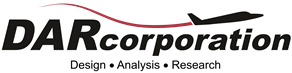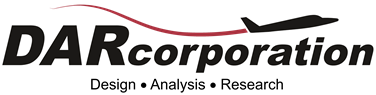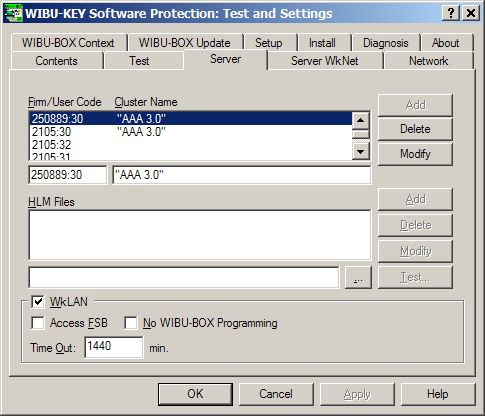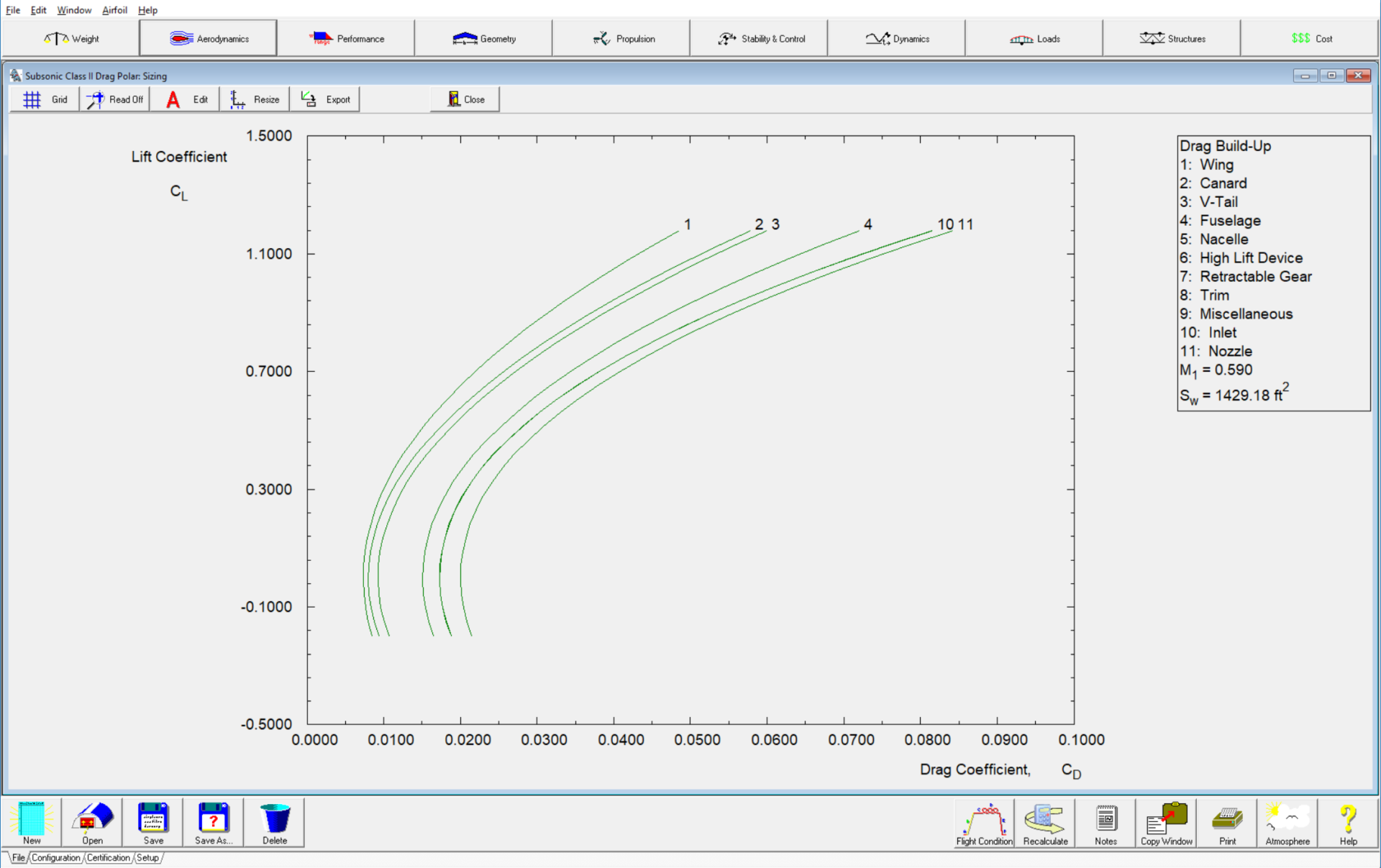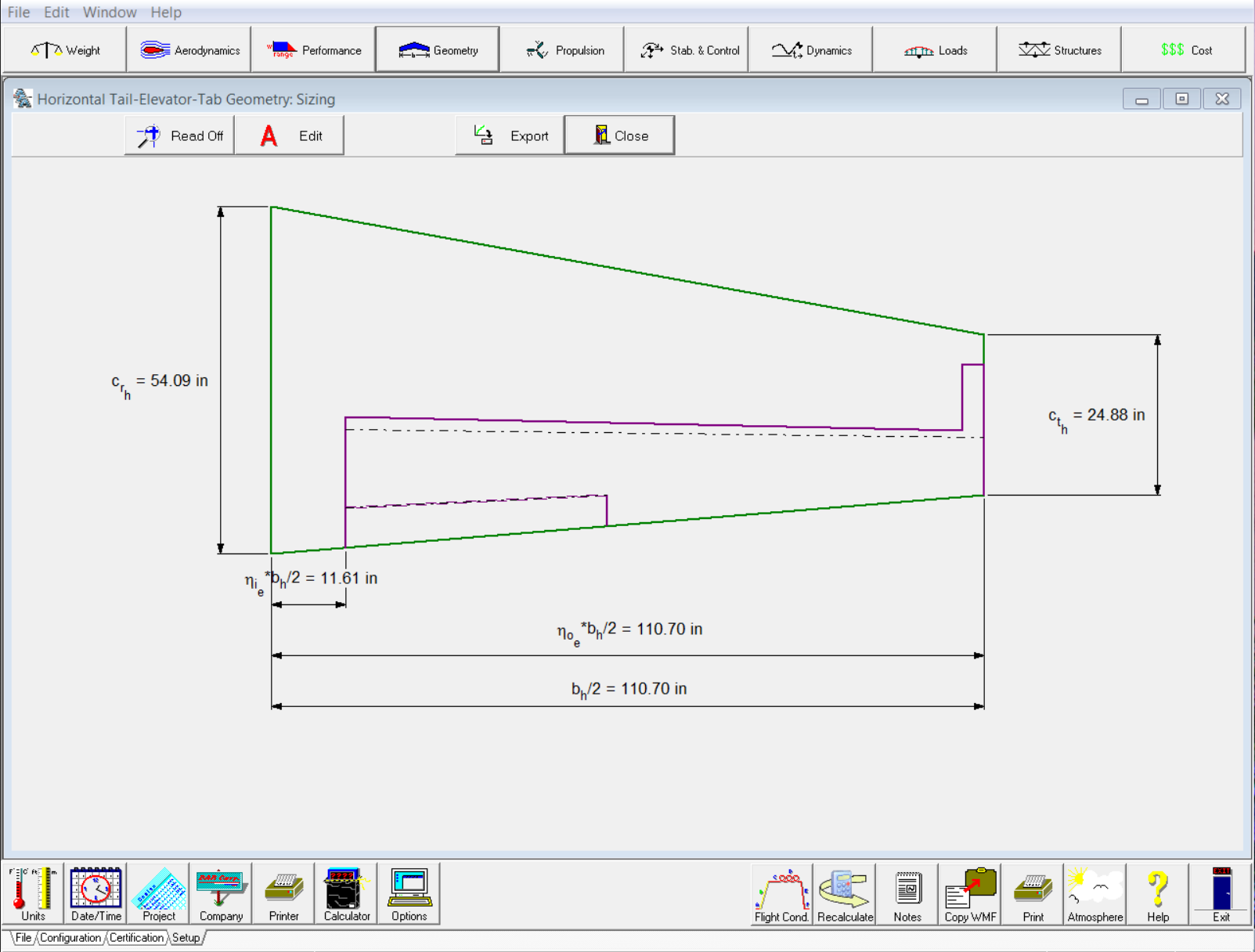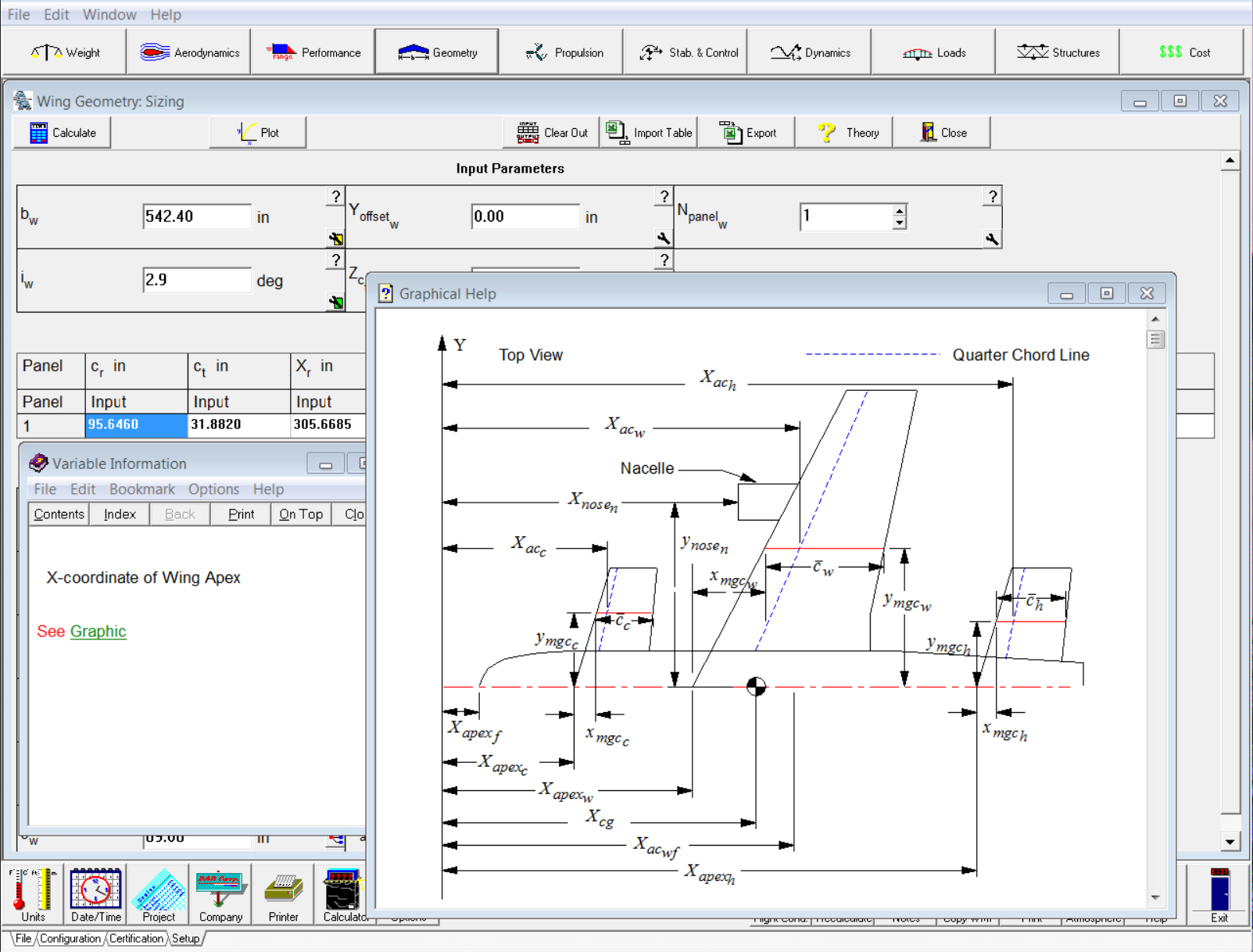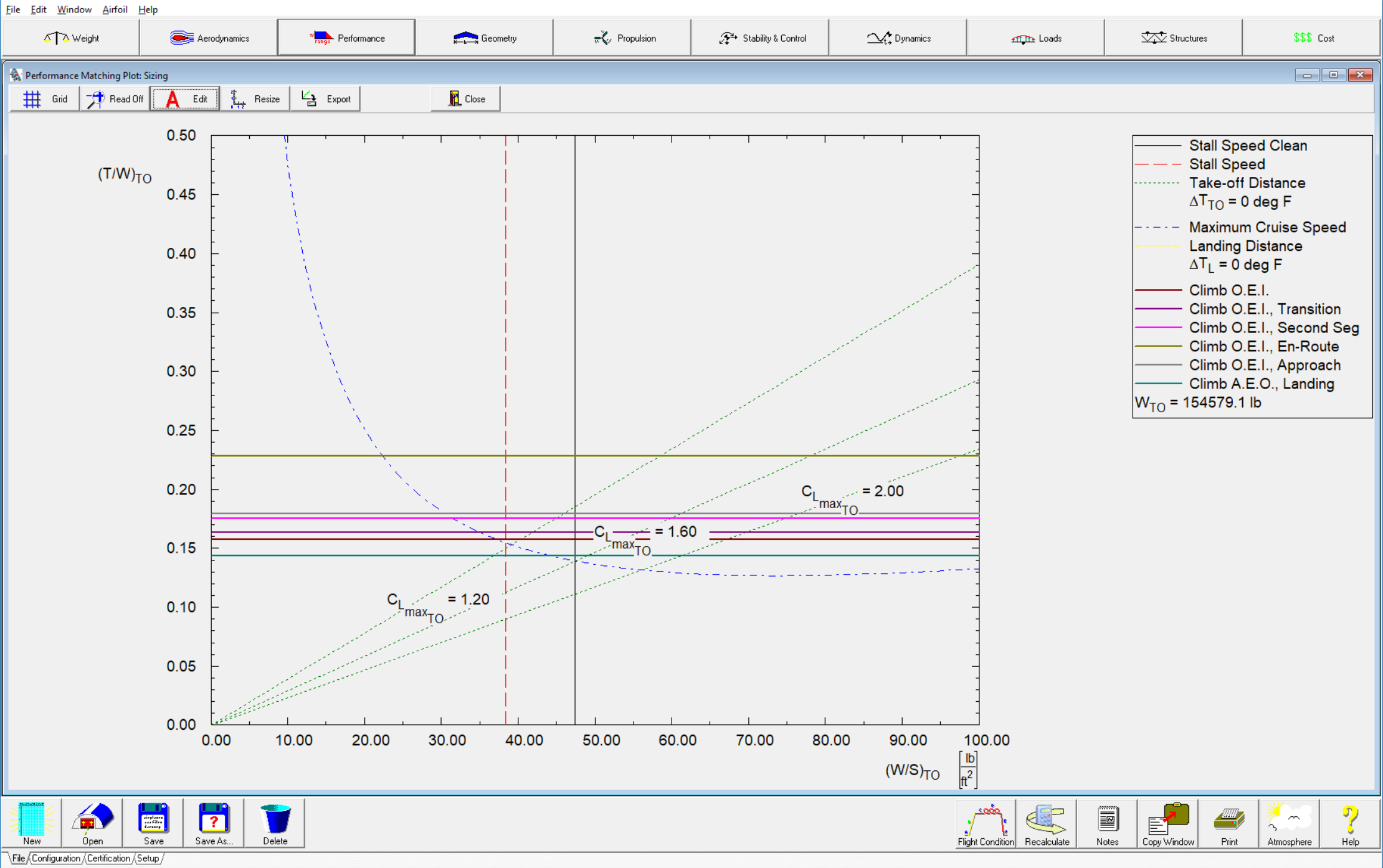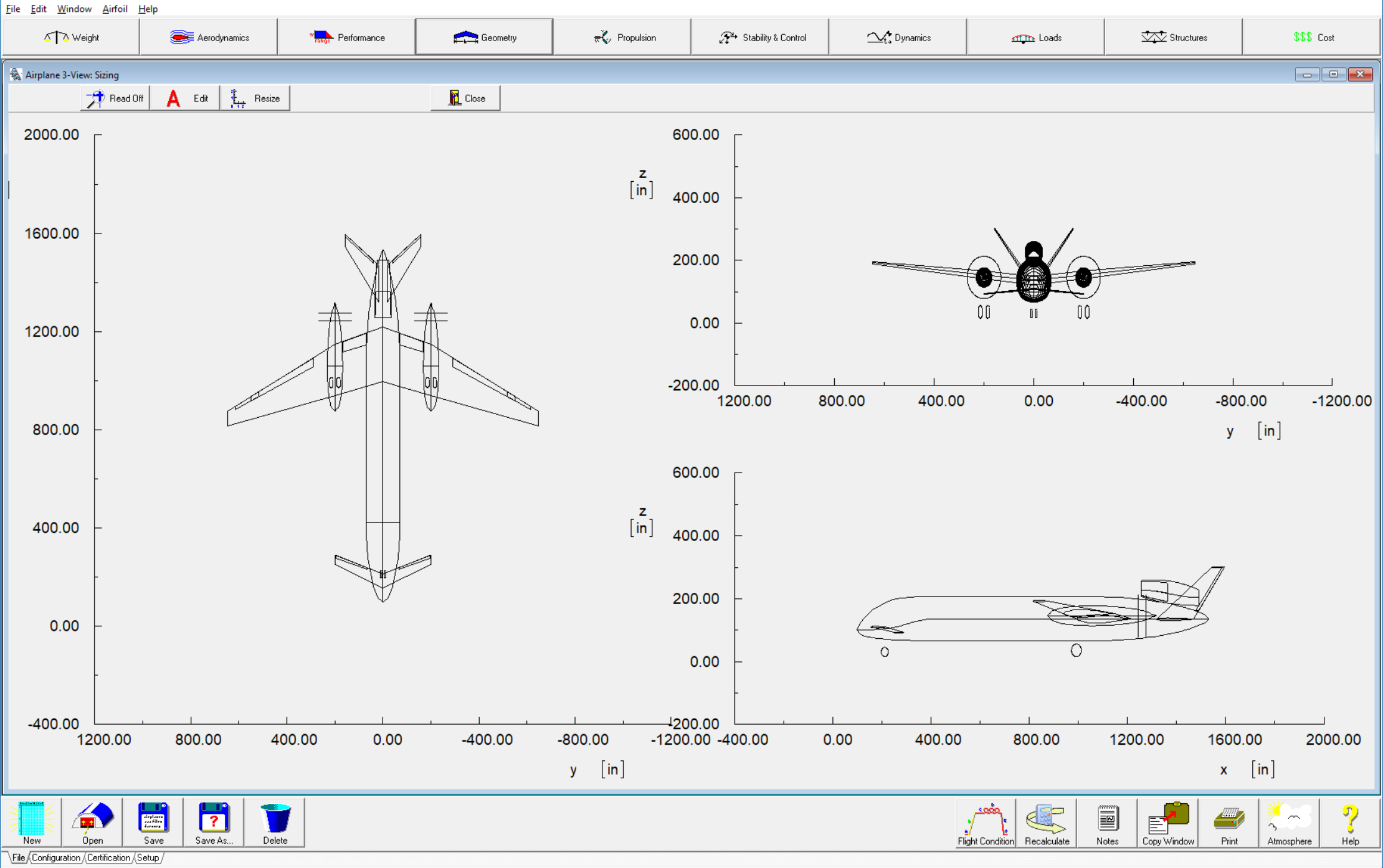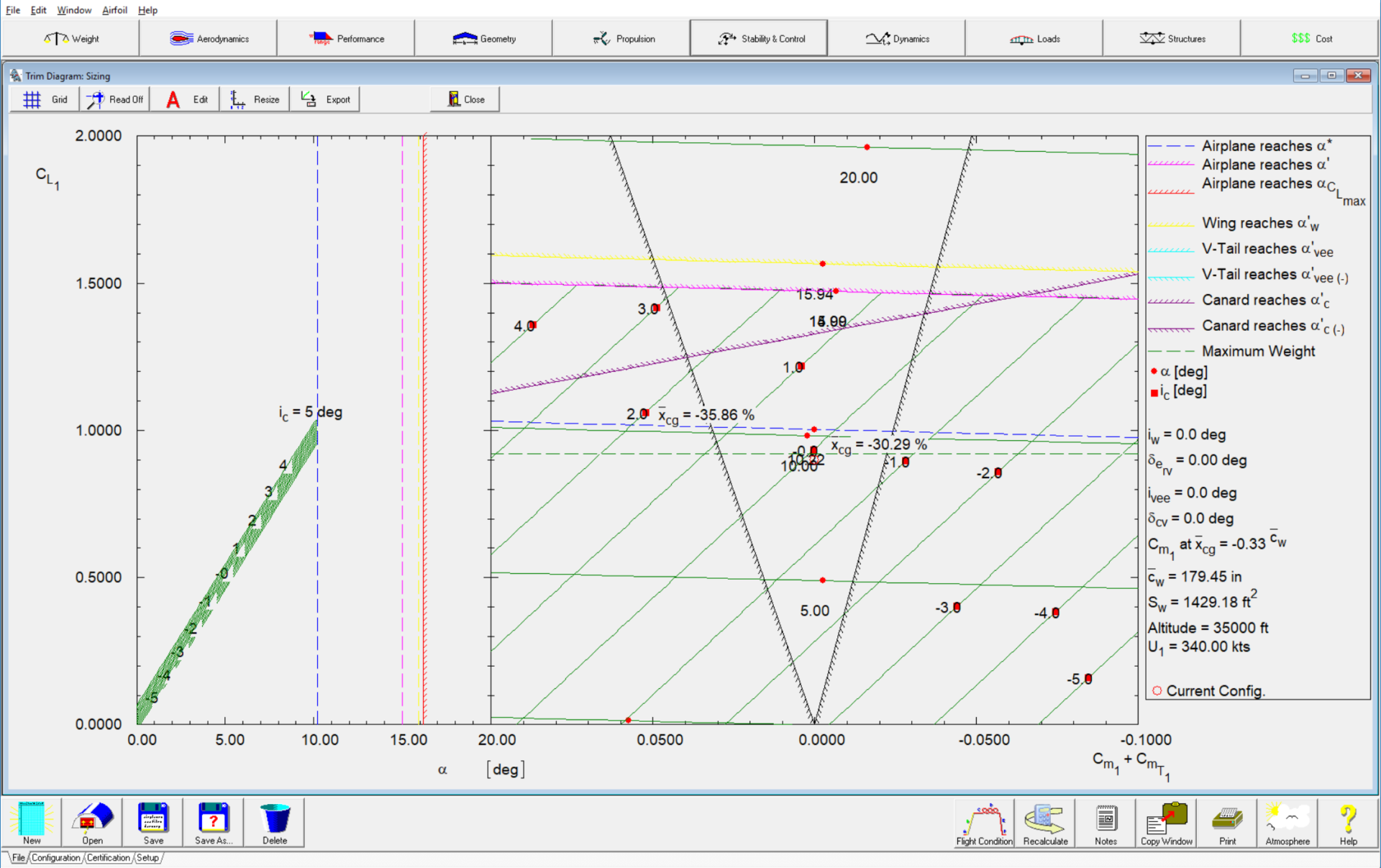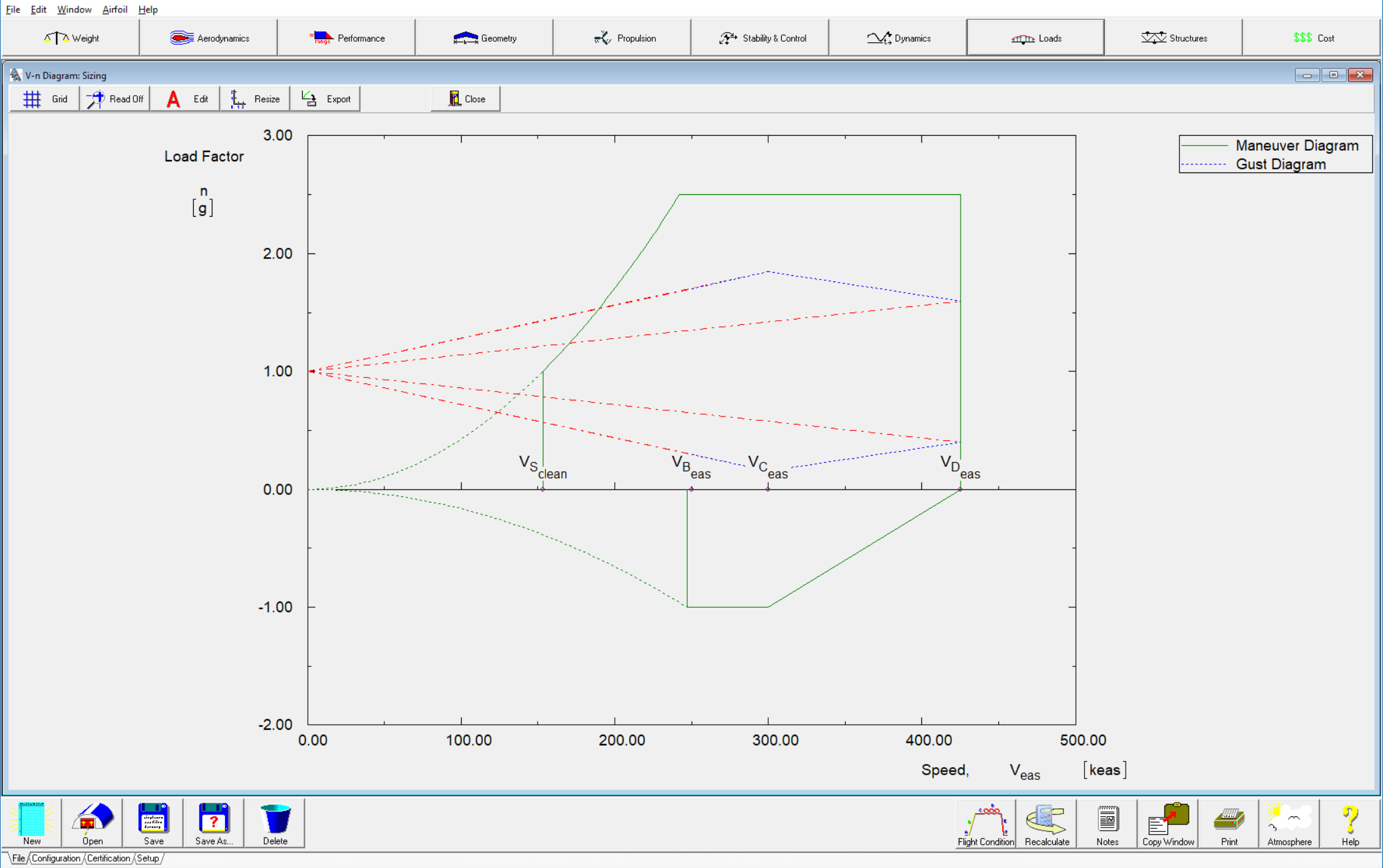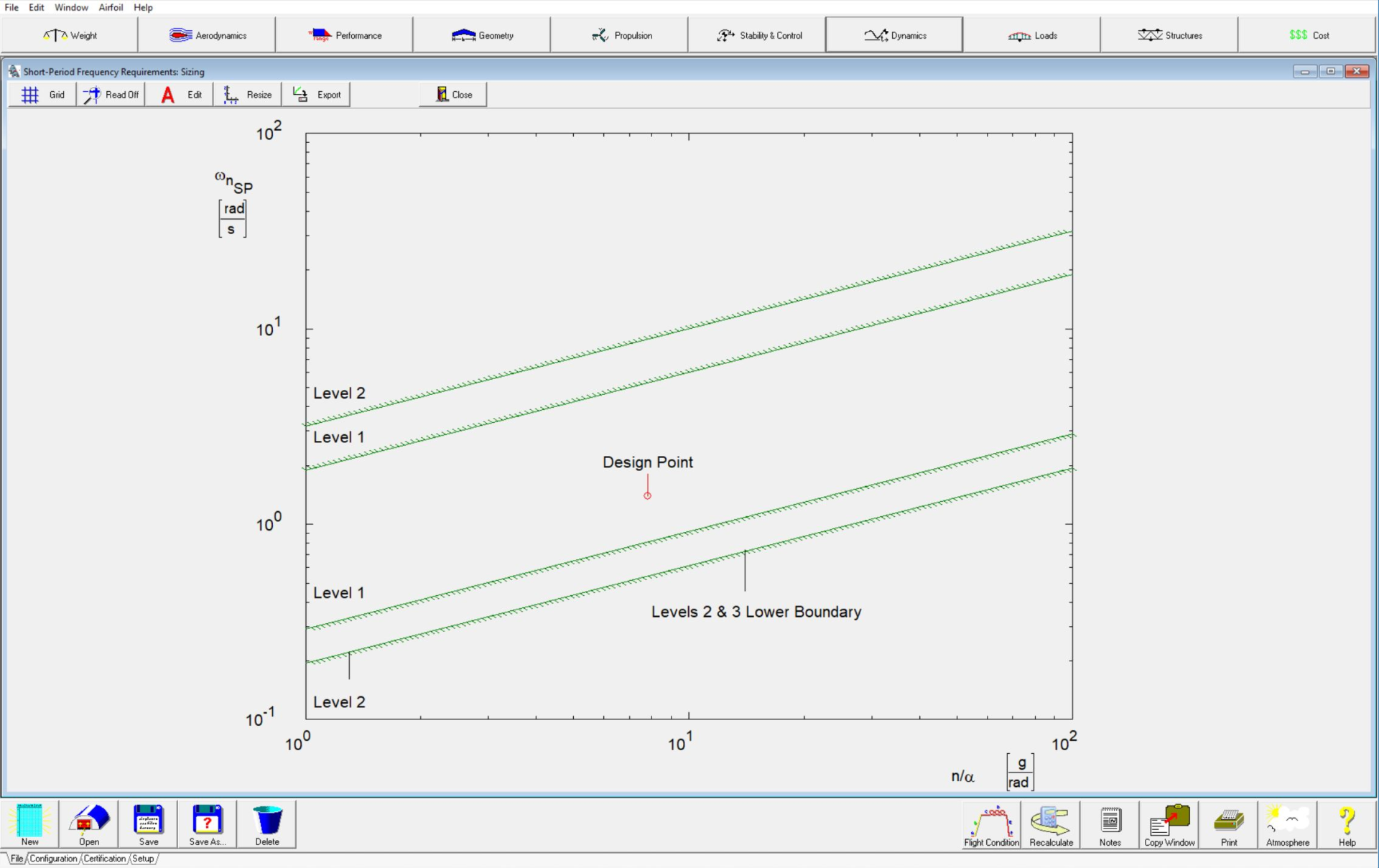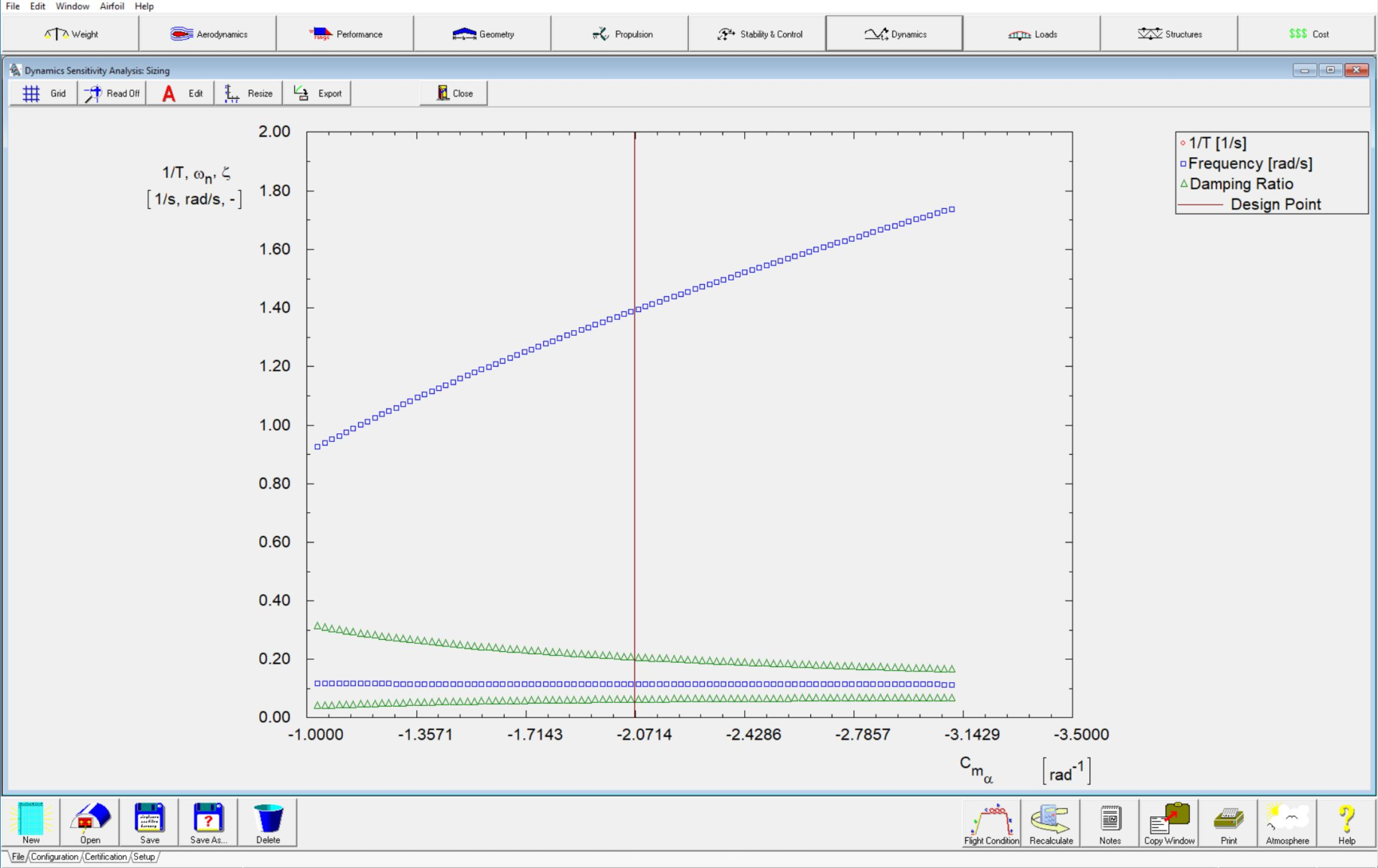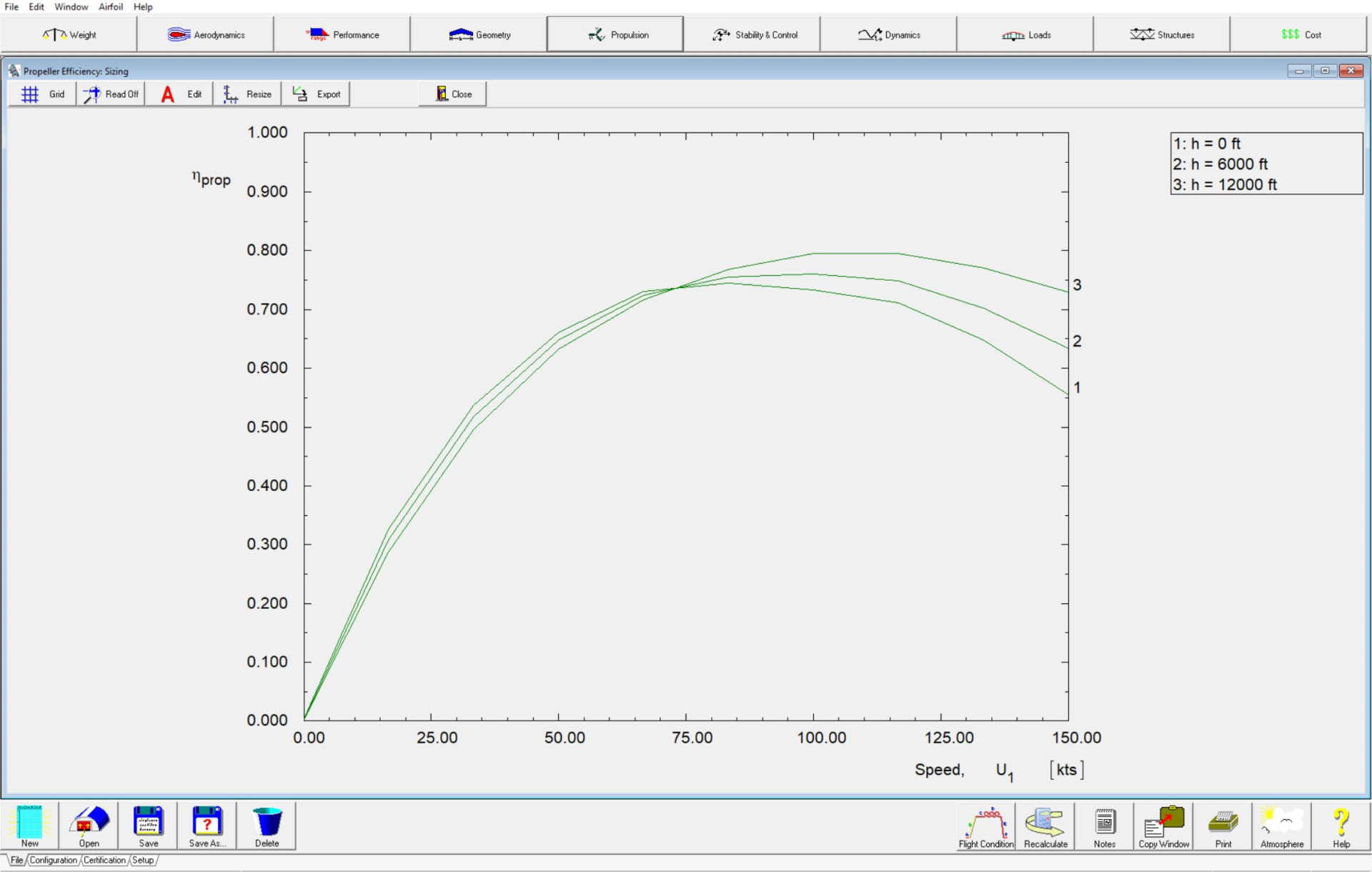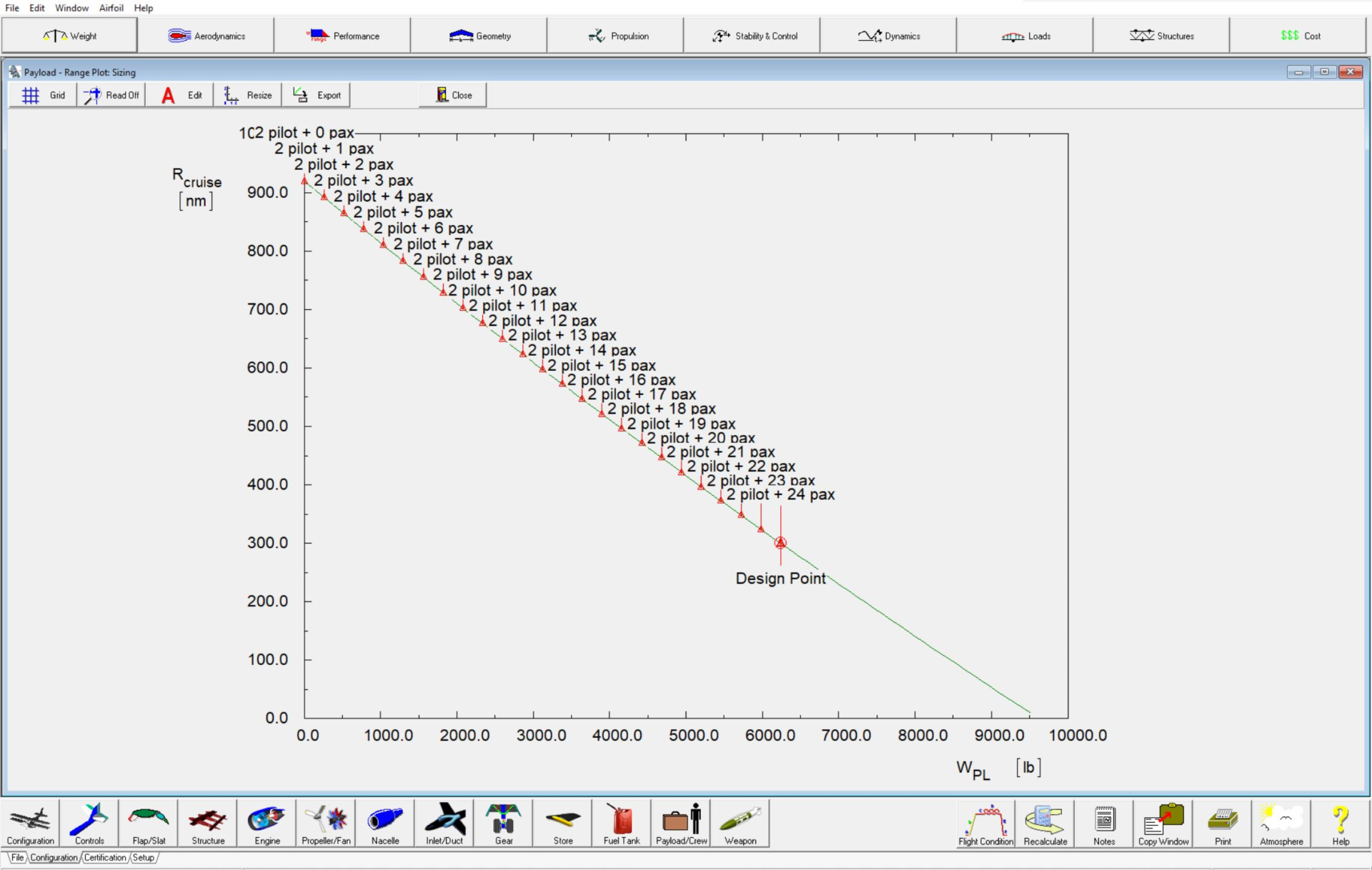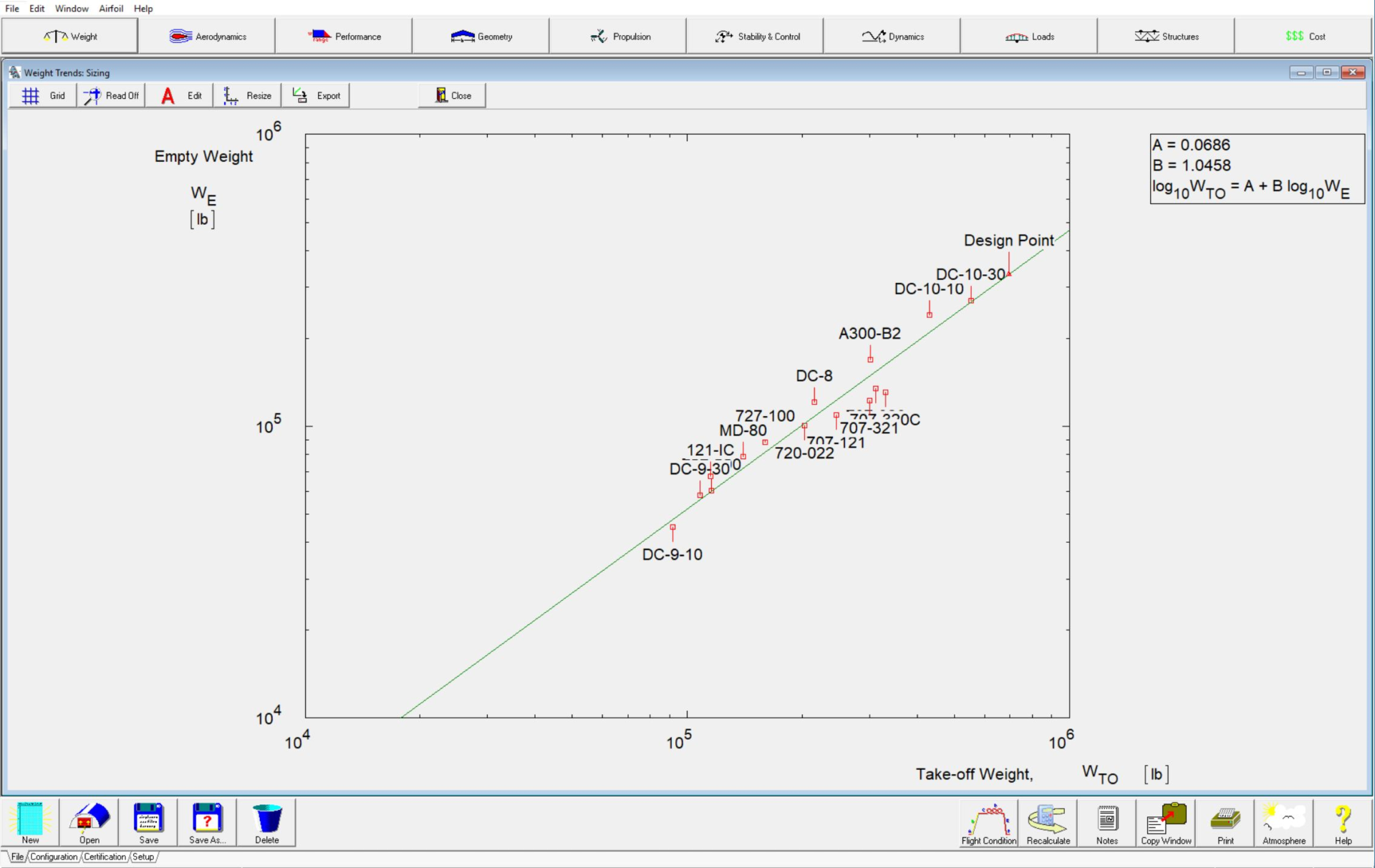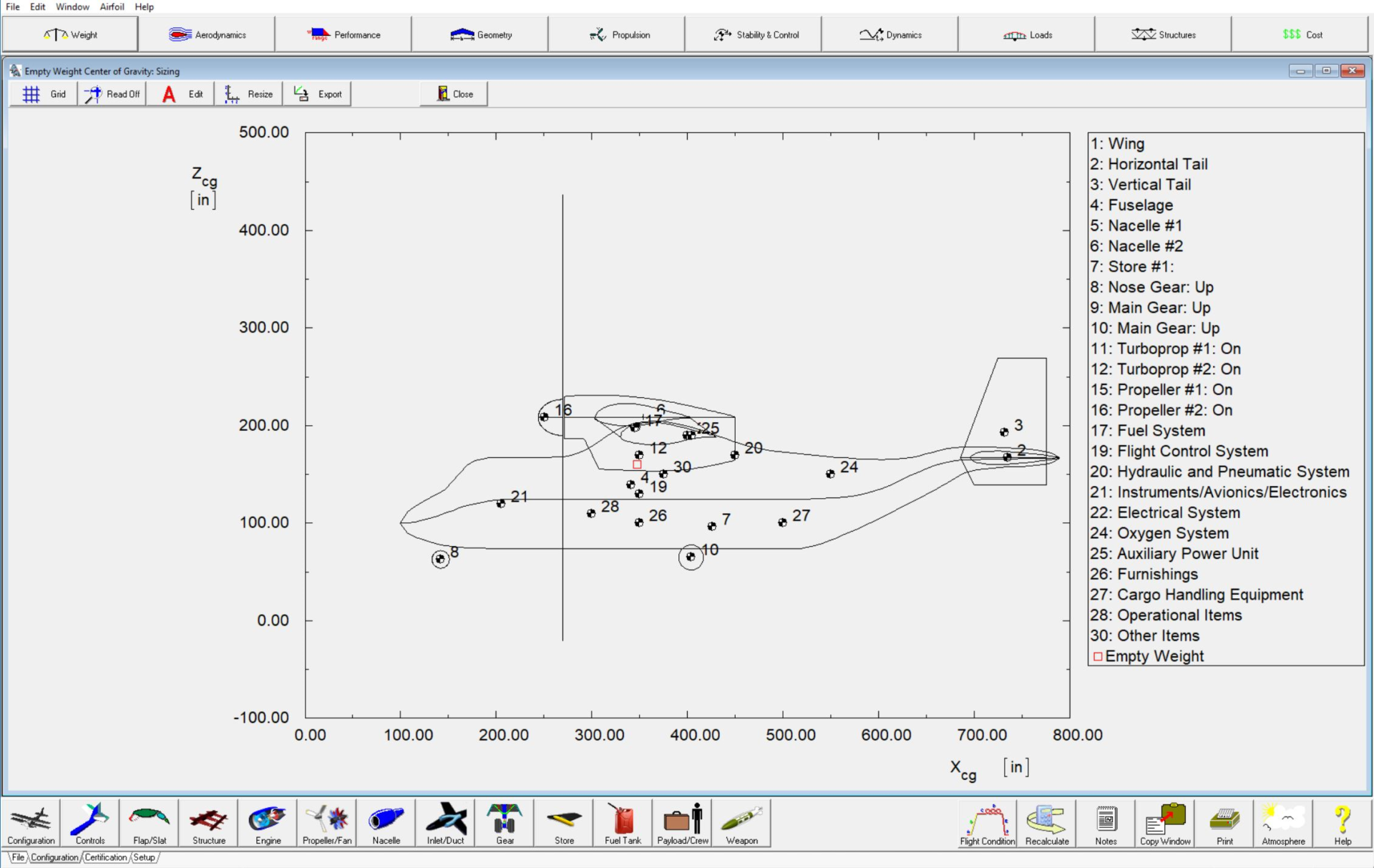AAA Software FAQs
After AAA license and software have been updated, the license service may need to restart so that the updated license can be detected and accessed.
For CodeMeter licensing: launch CodeMeter Control Center on the computer where the license is hosted and click Process > Restart CodeMeter Service
For WibuKey licensing: launch a Command Prompt with administrator’s privileges on the computer hosting the license and type
net stop “WIBU-KEY Server” && net start “WIBU-KEY Server”
To create a Y-Tail, the vertical tail must be inverted. The Z-location of the aerodynamic center of the inverted vertical tail is calculated as shown in this document.
To create custom made airfoils, you will need two files: .airfoil and .dat. To create a .airfoil file, use AAA and go to Aerodynamics > Airfoil > Airfoil Definition. Enter the values for all of the parameters except for the α, αmin and αmax. Click Calculate button to get the Output Parameters filled out. Click on Save Airfoil button to save your custom .airfoil file. Compare to the files in C:\Program Files (x86)\DARcorporation\AAAxx\Airfoil to verify your format. For your custom 2D airfoil coordinates .dat file, follow the same format such as C:\Program Files (x86)\DARcorporation\AAAxx\Airfoil\NACA 009.dat. Note that the gap between the two columns of numbers must be spaces, not tabs. Save both your custom files to the same directory and same name with different file extensions. E.g. Custom4415.airfoil and Custom4415.dat. Then in AAA, you can browse to your custom airfoil folder and select your airfoil.
In the Take-Off Rotation Module Calculations the x and z coefficients for the thrust from jet engines are reversed. This is fixed in the AAA 4.1. A workaround would be to manually swap the x and z coordinates in the table. Do not forget to change it back once you are done with the take-off rotation module. This only applies to this module.
It would be best to model the nacelle as a part of the fuselage and not define it separately.
If a Popup Stopper is being used, the Popup Stopper should be disabled for the tutorial to work properly.
Change the font size of the display. On the properties page (for your screen, right click on the desktop, select properties) select the Settings page (the one that shows the screen resolution). Then select the Advanced button. It should show Display with font size. It should have small fonts, large fonts and other. Change the font size there.
The factor 36.5 is a conversion factor from degrees to radians and the 0.08 per degree is because the graph from which dε/dα is calculated is based on a CLα of 0.08 per degree (Refer Figure 8.115, Airplane Design: Part VI by Dr. Jan Roskam). See Pitching Moment for a Body of Revolution (pdf) for more details.
You will need to click the “Calculate” button in the “Recalculate All” module when a value has changed that will affect the stability and control derivatives. If an input value has changed, such as a geometry input parameter (for instance if you change the size of the wing) you will need to recalculate the stability and control derivatives. The message you are receiving is not a result of the AeroPack module. It has to do with the Nacelle Aerodynamic Center module. The program can not calculate the aero. center shift due to nacelles. Go to: Aerodynamics -> Aero. Center -> Nacelles. You will see that there in an input table for a delta X value and a width (W) value. You need to have all of this information filled in for BOTH nacelles. At the top of the module, you will see a button called “Next Nacelle”. Click this button and you will be taken to the next nacelle geometry. You will need to fill out the table for each nacelle in your configuration.
The left hand side of the trim diagram reflects only the linear part of the CL_alpha curves. On the right hand side of the plots (in the actual trim diagram) the program just extends the curves out to the user specified alpha stall value. So in short, your trim diagram is reasonably accurate in the non-linear angle of attack range, however in the non-linear range, it is a good rough estimate. If you know how Cm behaves in the non-linear range of CL_alpha, you can curve the lines to closely model the high angle of attack range in the trim diagram. There are methods on how to do this in Dr. Roskam’s book: Flight Dynamics: Part 1. Unfortunately, though, there is no good way to model this in the program.
If a Popup Stopper is being used, the Popup Stopper should be disabled for the AAA or AeroPack tutorials to work properly.
The area we are using for the pylon area is the exposed area of the pylon.
Reverse the signs of airfoil alpha_o and cmo_bar. i.e., if they are positive make them negative and vice versa.
AAA 2.5+: There is a button that takes you to the calculation.
AAA 2.4 & earlier: The User’s Manual contains an Appendix with all variables currently calculated in AAA. The Appendix shows a flow chart on how to find this variable in AAA.
Yes. To set the working directory to an individual’s own directory change the target in the AAA short cut on the desktop as follows: “C:\Program Files\DARcorporation\AAAxx\AAAxx.exe” %1 UserDirectoryName where UserDirectoryName is the pathname of the directory where AAA will store its temporary working files. If the directory does not exist, AAA will create it. The AAA shortcut can be customized for each user. If the user defined working directory is on another computer please: Goto Program Files\Common Files\Borland Shared\BDE, there should be a program called bdeadmin.exe. Please run that program. Double click on drivers and select Native then select Paradox. On the right hand side it should show the properties for Paradox. Please change the drive letter next to NET DIR to the mapped drive letter of the computer the working directory is located on. Then save your settings and exit bdeadmin.exe. If you use the BDE for any other applications, please be sure that they still work. NOTE: xx = current AAA version.
AAA can be installed as a Node Locked License: AAA is only valid on the PC the software is installed on; and Floating License: AAA can be used on any computer in the network. The number of floating licenses is set by the WIBU-BOX/U: Universal Serial Bus (USB).
Your computer cannot find the WIBU-KEY. This is often related to putting the WIBU-KEY in the computer first and then installing the software. It will not recognize the WIBU-KEY this way. We recommend the following steps:
- Remove the WIBU-KEY from the computer.
- Goto Control Panel > Add/Remove Software
- Find the WIBU software and remove it.
- Insert the CD with AAA and the WIBU software on it.
- Select to install the WIBU client software.
- Once step 5 is completely done, insert the WIBU-KEY
- Run AAA.
Your WibuKey could be already updated to the latest version. To see what version your WibuKey is programmed for, open Control Panel and start the WibuKey app. If the screen with the box contents shows line 1 with 2105:400000 or 250889:400000, you have the latest version.
- With Window Explorer, browse to C:\Windows and locate winhlp32.exe.
- If the winhlp32.exe file size is 10 KB, you will need to replace it. If it is 279 KB, you do not need to do anything.
- Right-click on winhlp32.exe and select Properties.
- Click on the Security tab at the top.
- Click on the Advanced button near the bottom.
- On the second line where it shows the Owner of winhlp32.exe, click on Change.
- Type XXXXX\administrators in the blank box where XXXXX refers to your computer name.
- Click Apply, OK and OK. Then click OK to close the Properties window so that the ownership change can take effect.
- Right-click on winhelp32.exe and select Properties.
- Click on the Security tab at the top .
- Click on the Edit button.
- Select Administrators from the Group or user names listing and change the permissions for Administrators to Allow Full control by checking the Full control box.
- Click Apply, Yes and OK and then OK again to close the Properties window.
- Rename winhlp32.exe to winhlp32.old.exe.
- Download the previous version of winhlp32.exe, save it to your desktop and unzip it.
- Move the winhlp32.exe (of file size 279 KB) provided by DARcorporation to C:\Windows.
- You should be able to launch AAA Help.
Download this winhlp32 zip file and in there are three files (install.cmd, winhlp32.exe and winhlp32.exe.mui). These files have been scanned and verified to be virus-free. Unzip the files to a local folder of your choice. Right-click on install.cmd and select Run as administrator. The install batch file should install the needed winhlp32.exe to your operating system. If you are getting an error message of problem running the macro (1037), click on this link to Microsoft for a manual fix (click on “Manually fix this problem” and look under “Manually enable macros on a single computer”).
The AAA software can be used to design fighter style airplanes and high speed airplanes. The detailed drag module allows designers to go all the way to supersonic flow. The stability and control derivatives modules only deal with subsonic flow (up to about Mach =0.7) for most derivatives. It does not calculate the derivatives for transonic and supersonic flow. Most other modules do not have a speed dependency and can be used in any speed regime.
AAA will work under Vista, 7, 8 & 8.1. You will need a Microsoft patch for the Help system because Windows Vista, 7, 8 and 8.1 do not support the original help files. Download Windows Vista Patch, Windows 7 Patch, Windows 8 Patch or Windows 8.1 Patch for the Help System. Then you need to download another Microsoft patch to enable the macros in Help system. Click on this link to Microsoft for a manual fix (click on “Manually fix this problem” and look under “Manually enable macros on a single computer”).If after applying the macro patch gives you an error message, go to this Microsoft Support Page and follow the instructions given under For more information and then Manually enable macros on a single computer.
AAA will run on a MAC using an emulator and Windows software. We have it successfully running under VMWare.
Our atmosphere model has a maximum of 291,000 ft. AAA will warn you when certain parameters are beyond what can be calculated with AAA methods.
You can define a flying wing by indicating there is no horizontal, no V-Tail, no canard and no vertical tail. You can supply fuselage parameters for the part of the blended body that is used as fuselage. We do not have a trim module for flying wings. Weights and S&C derivatives can be used for flying wings.
Quite a few modules in AAA can be used for radio controlled airplanes. Such as aerodynamics and stability and control. The weights module is not useful and neither is the cost module. Be careful though with low Reynolds numbers. Kansas University students have used the AAA software in the past for radio controlled airplanes.
No. AAA Version 1.7 was the last version of AAA that ran on UNIX workstations. There are no plans to port AAA back to the workstations. AAA runs under Windows on PC and under window emulators on workstations such as SoftWindows or VirtualPC.
Vectored thrust can be accounted for in AAA by using different flight conditions. The engine inclination angle can be changed from flight condition independent to dependent. Then in different flight conditions the engine inclination angle can be set to a different value. So the answer is yes. The weight methods of the systems do not account for a gear box or a motor to change the engine inclination, so that will need to be added in as a used defined weight, which is possible in Class II weights.
Yes, AAA supports SI units. When you install AAA for the first time it will ask what your default units are and you can set it to SI. You can always change this inside AAA by going to Setup > Units. You can also temporarily change a unit in the calculator. For instance if you have the engine power in hp, but you have setup your AAA for SI units (it will show power in Watt or KW) then inside the calculator you can click the SI/British button and you can enter the power in HP.
AAA has some FAR requirements built-in. Performance Sizing and Performance Analysis have all FAR climb requirements built-in. Some data is available in Flying Qualities under Dynamics. You will need to use the actual FAR’s to see what the requirements are on stability and control. Then you can use AAA to do your calculations and compare your results with the FAR to see if you meet them.
Yes. A joined wing may be modeled using a wing and a canard lifting surface. Twin vertical tails may be modeled between the surface tips as well.
Currently the interface between AAA and AeroPack is only from AAA to AeroPack.
Biplane has not been modeled in AAA and will be put on our feature request list. With the current AAA, it will not account for any interference between the top and bottom wing. One approach is to model one wing as a canard and the other as a regular wing. Downwash of the canard onto the horizontal tail would not be accounted for which would be incorrect. Weight calculation would be close but if the bottom wing supports the top wing, the weight calculation need to be corrected.
Yes. AAA can be used for UAV design (fixed wing only). In the next release of AAA even regression coefficients for UAV’s will be included in Weight Sizing. Most other AAA modules can be used in the design of UAV’s.
AAA can be used to generate the aerodynamic (including all stability and control derivatives) model of the airplane. Also all weights and center of gravity can be generated if that information is not known. We have used AAA many times for simulation models for our clients. We setup many flight conditions in AAA and then generate all the coefficients for those conditions. It all depends on what the simulator takes as input.
Yes, but only the geometry definitions of the airfoil shape. These can be used in the AeroPack option under Geometry.
No. AAA uses the take-off power as an input in the Thrust from Drag and Trimmed Lift (T from D) modules to calcualte SHP_set, P_avail and T_avail. In these modules, the Thrust is equal to the Drag and from the thrust, the power available can be obtained.
Yes, the AAA tutorial files are safe to download and virus-free. Some anti-virus software developed a cloud-based system detection whereby programs/files are considered safe only if they are used by a large percentage of the same anti-virus software users. Programs or files that are not widely used (like our tutorial files) are deemed not safe to run on the system. Rest assured our files are free of viruses.